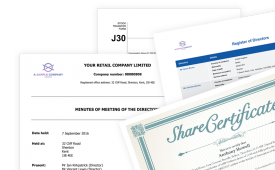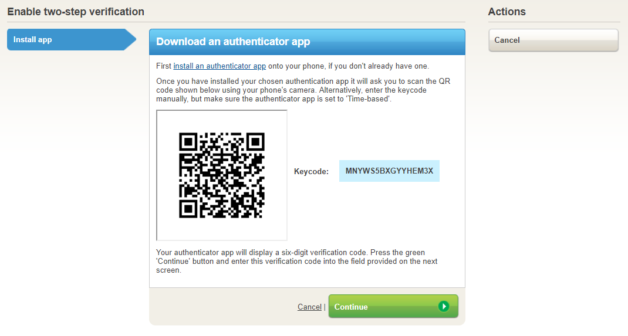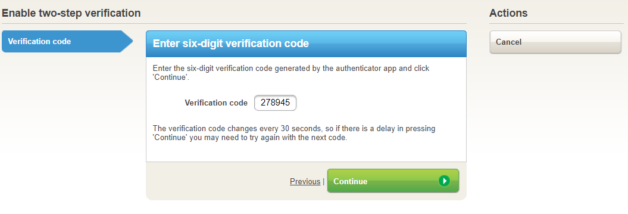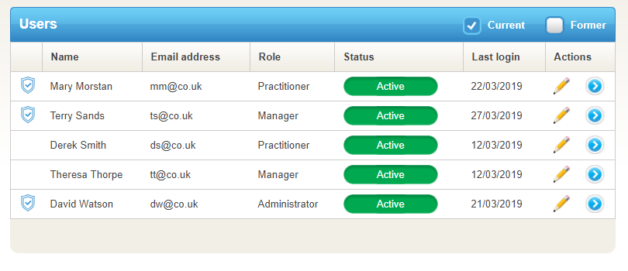Here at Inform Direct we continue to invest in enhancing the security of your data – which is why we have just introduced two-step verification for subscribers. Two-step verification can help protect you from attempts to gain unauthorised access to your account with Inform Direct.
What is two-step verification?
Two-step verification (or you may know it as two-factor authentication) adds an extra layer of security to your account with Inform Direct. In order to log into your account with Inform Direct you must provide two different pieces of information to verify your identity. The pieces of information that you must provide are:
- Something you know: your existing password.
- Something you have: a unique six-digit verification code randomly generated by an authenticator app installed on your smartphone, each time you log in.
Join the company secretarial revolution
Inform Direct is the perfect company secretarial tool for accountants
Why should I enable two-step verification?
Relying on a password alone to secure your account is problematic for the following reasons:
- It can be tricky to create and then remember difficult to crack passwords.
- Passwords are only as secure as the methods you use to store and remember them.
- Passwords are vulnerable to brute force attacks.
Adding a second verification step makes it much more difficult for an unauthorised individual to gain access to your account. Knowing your password alone is not enough. In addition, they need to access your smartphone in order to provide the unique, randomly generated six-digit verification code. And they don’t have long to achieve this as each one-time passcode is only valid for 30 seconds.
It’s easy to use two-step verification to protect your Inform Direct account
You can enable two-step verification in three quick and easy steps:
1 Install an authenticator app on your smartphone
Authenticator apps are quick to install and free and easy to use. You may already have an authenticator app, such as Google Authenticator, Authy or Microsoft Authenticator installed on your phone. You can use these or another authenticator app (there are many to choose from) to operate any account that you enable two-step verification for.
2 Synchronise the authenticator app with your Inform Direct account
On the first screen of our easy to follow wizard a QR code will be displayed. It looks like a square barcode. Scan the QR code into your phone using your phone’s camera, or, manually enter the keycode:
Then enter the six-digit code generated by your authenticator app into the field provided on the next screen:
3 Safely save and/or print your recovery code
A unique recovery code will allow you to gain access to your account should you ever lose your phone or lose access to your authenticator app.
Once you’ve enabled two-step verification, when you next log in you simply enter your username and password, then open your authenticator app. Enter the unique six-digit code your authenticator app has randomly generated into the field provided on the login screen in Inform Direct.
Do I have to use two-step verification every time I log in?
That’s up to you! As this is a security feature, many users enabling two-step verification will want to use it each time they login. However, you can select the ‘Remember me for 30 days’ option and provided you are logging in using the same trusted device and browser, you will not need to perform the second verification step for 30 days. If you log in using a different device or browser, you will still be asked for your verification code.
Administering two-step verification for other users in your organisation
If you are an Administrator of your organisation’s account with Inform Direct, we have made it easy for you to identify the users that have (and haven’t) applied two-step verification to their Inform Direct account. On the ‘Users’ screen the shield icon is displayed next to a user’s name to indicate that they have enabled two-step verification for their account. As an Administrator, you will also be able to help users regain access to their account when they have locked themselves out. Users may occasionally lock themselves out if they have forgotten their two-step verification details or lost their phone and recovery code.
If there are any other features or improvements that would help you keep on top of your company secretarial work, please do get in contact.