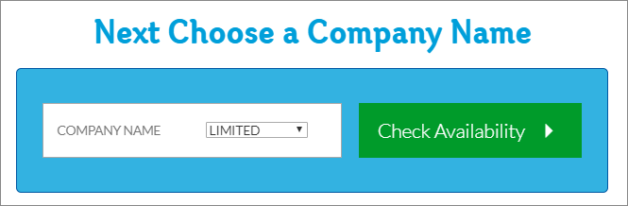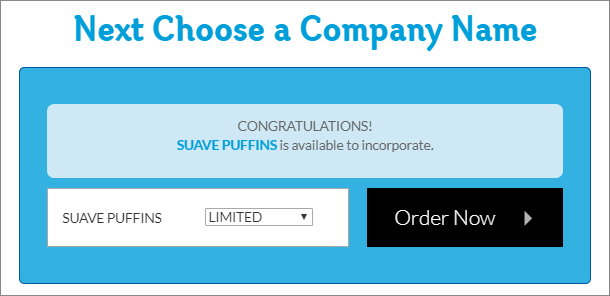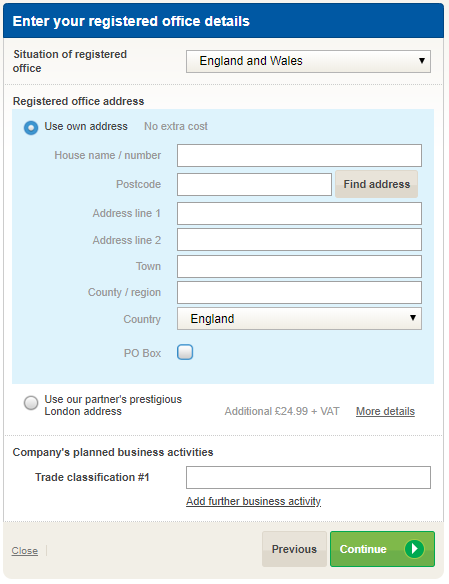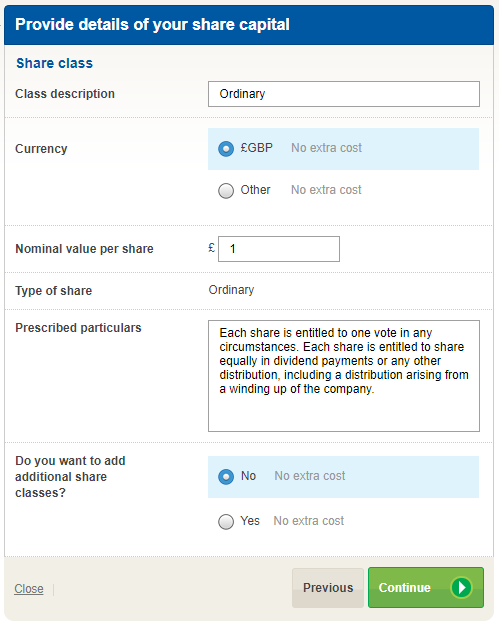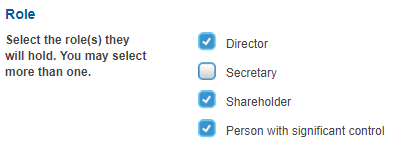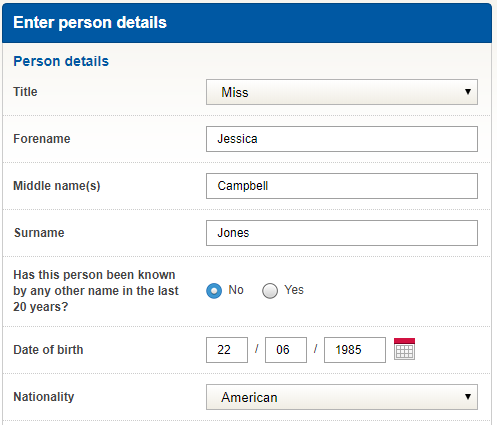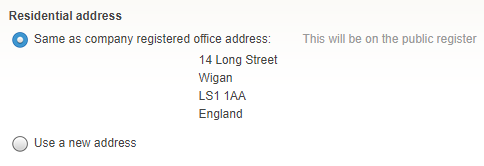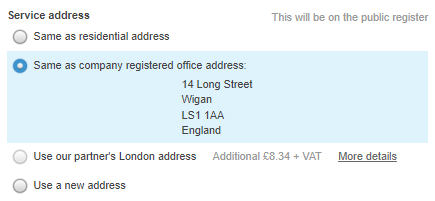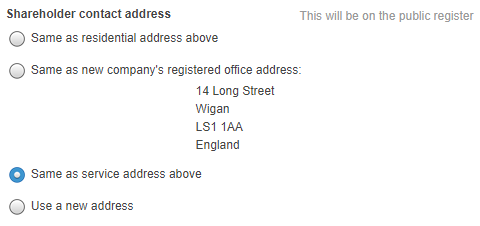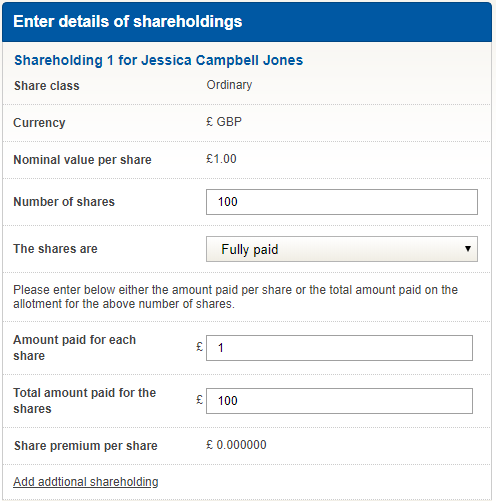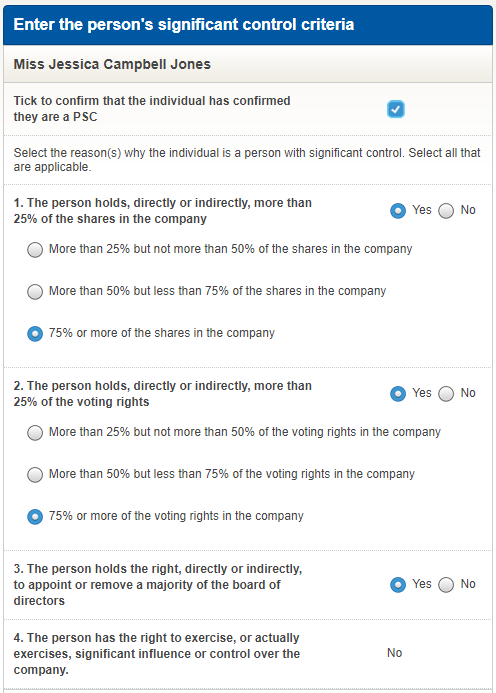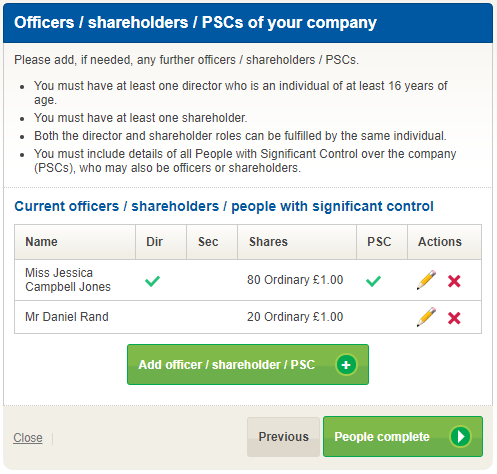Over 650,000 new companies were incorporated in the UK in 2018! The consistent growth in company formation is not only a product of business optimism, but also continued efforts to simplify the process of company set up.
Company formation no longer requires hours of form filling, appointments with solicitors and hefty fees. Using Inform Direct, you can form a company in a matter of minutes, entirely online.
This guide walks you step by step through the Inform Direct company formation process. We think you’ll agree that it’s a “walk in the park!”.
Ready to form a company?
Inform Direct makes it easy to form a company, within minutes the application will be with Companies House to approve.
Before you start: check your proposed company name
You’ve selected a great company name. Before you start your new company set up, check your proposed company name using our free company name checker.
- Type the company name that you would like to register into the name check box.
- Select the ending “LIMITED” or “LTD” by using the dropdown selector box.
- Your company name will be shown in uppercase letters. This is how it will be presented on Companies House documents, including the Certificate of Incorporation. However, you do not have to display your company name in uppercase letters on other documents, letter headings, your company website, etc.
- Click on the green button “CHECK AVAILABILITY”.
Inform Direct checks directly with Companies House whether your proposed company name is available and complies with a number of naming conventions:
STEP 1 – ENTER YOUR COMPANY DETAILS
You may need to complete some simple questions in the first step to ascertain if you must complete an Anti-Money Laundering (AML) check as part of your company formation. Once completed you will need to enter the company’s registered office address.
The registered office address is the company’s official address. Government bodies, including HMRC and Companies House will send their correspondence to this address.
Situation of registered office – your registered office address must be situated in the same part of the UK in which the company is registered. For example, a company registered in England and Wales cannot have a registered office address in Scotland.
Registered office address
- You can use your home address, but be aware that it will be displayed on the public record, this is why our partners’ address services are so popular!
- Your registered office address does not have to be the same as your trading address.
- Enter your SIC code. You can search our list of descriptions for the applicable code.
- Once you have completed your address, including the postcode field, press “Continue” to progress with your online company set up.
STEP 2 – PROVIDE DETAILS OF YOUR SHARE CAPITAL
A limited company must have at least one share in issue at the time of incorporation.
- Class description – the majority of companies are formed with ordinary shares.
- Nominal value per share – the majority of companies are formed with shares that have a nominal value of £1, but you can set the nominal at any amount from £0.000001.
- Prescribed particulars – are the rights attaching to a share class and are set out in the company’s Articles of Association. They usually give details of voting rights, rights to dividends and other distributions and when applicable, how shares can be redeemed.
- Most companies are formed using the standard set of prescribed particulars for ordinary shares in the model Articles of Association. If this applies to your set up company, simply click “Continue” to confirm the default wording. You can also overwrite with your own words, but they should comply with the model Articles of Association that we will automatically submit to Companies House to support your company registration application.
STEP 3 – ENTER DETAILS OF ANY DIRECTORS, SECRETARIES, SHAREHOLDERS OR PSCS
In this step you will enter details of the company’s first officers, PSCs and shareholders. A company’s officers are its formally named directors and if you have one, the company secretary.
You will be asked for the details of each individual in turn, returning to the beginning of the process for each additional person.
For each officer/shareholder/PSC start by selecting ALL the roles they will hold:
In the example shown, the user is about to enter the details of a director who is also a shareholder and PSC in the company to be registered. Directors are often also shareholders and a PSC in a newly formed company.
- You must appoint at least one director who is an individual aged 16 or more.
- There is no requirement for a private company to appoint a company secretary.
Enter details of the directors/shareholders/PSCs:
Inform Direct will not ask you to complete the same data multiple times for each role. Based on the roles selected you will be required to fill in what is needed for that role, or combination of roles.
Initially you will need to input the person’s details and then applicable addresses.
- Enter the individual’s title and name.
- You must disclose details of any other names used in the previous 20 years – including for example, maiden names.
- For directors and PSCs you must provide the Date of Birth and Nationality.
- For directors and secretaries only, you must also provide a description of the persons’ occupation (you may enter “None” or “Retired” if this is appropriate) and confirm they have given consent to act.
- For shareholders only, you must supply 3 security questions and answers.
Once completed, select “Continue” to enter the relevant addresses.
Residential Address – This is required for Directors and PSCs.
- It will not be displayed on the public record unless you have also used it as the company’s registered office address.
- Select “Use a new address” and complete the fields as applicable, including a postcode.
Service Address – This is required for Directors, Secretaries and PSCs, it is the official address of the director/PSC, and the address to which government bodies such as Companies House or HMRC will send any correspondence.
- The director’s service address is often the same as the company’s registered office address.
- You can use the director’s residential address but be aware that it will be disclosed on the public record.
- You can enter an alternative address by selecting “Use a new address” and completing the address fields (including postcode).
Shareholder Contact Address – This is required for shareholders.
- If the shareholder is also a director then you may select their service address as their correspondence address.
- You can select the company registered office address or the shareholder’s residential address. However, be aware that if you select a residential address it will be displayed on the public record.
- If none of the above address options seem appropriate, select “Use a new address” and complete the address field offered.
With the addresses completed “Continue”, to enter any shareholdings if the person is a shareholder.
Number of shares – enter the number of shares held in each shareclass by the person.
Amount paid – enter either the amount paid per share, or in total and the system will calculate the share premium paid (if any).
Once completed “Continue”.
If the person is a Person of Significant Control (PSC) then complete the information:
Confirmed they are a PSC – select to indicate that the person has confirmed that they will be a PSC of the formed company.
PSC Control Reasons – Select the applicable reasons that the person is a PSC, this is often more than one per person.
Check the details of the person(s) you have added:
Now that you have entered all the details required for the officer/shareholder/PSC that you are adding, use the summary screen shown below to check the roles you have allocated, together with their name and shareholding, if applicable:
- If you need to add another person then press the button “Add officer/shareholder/PSC” to return to the beginning of STEP 3 – ready to provide the details of the next person.
- If you have provided details of all the company’s first officers and shareholders then press “Complete” to continue.
STEP 4 – CHECK AND CONFIRM COMPANY DETAILS & DELIVERY INFORMATION
You have now entered all the data that is required to set up a limited company. Inform Direct summarises all the information you have provided and you simply need to check through the summary and click to confirm the details are correct.
Check the delivery information and enter an email address, as soon as Companies House has confirmed your application to set up a limited company we will deliver your documents of incorporation. These are the Memorandum of Association, Articles of Association and Certificate of Incorporation. They will be delivered to the email address you enter during this step.
STEP 5 – ANTI MONEY LAUNDERING (AML) CHECK
If you are not acting as an agent for the incorporation, and are a stakeholder of the business being formed, then to complete the incorporation an online AML check will need to be run on the person setting up the company.
Select your stakeholder record from the drop down and it will pre-populate your information this will be used for an identity check. Review the split of the first line of the address and amend as needed.
On continuing you’ll need to take a picture of an identity document and a ‘selfie’, this can be done on your computer, or uploaded easily from your smartphone. All this information will be used to perform the AML check.
STEP 6 – SUBMIT YOUR COMPANY INCORPORATION REQUEST
Use our secure system to make your payment (including the Companies House filing fee) then Inform Direct will run the AML check and then electronically submit your request to set up a new company. Approval from Companies House normally takes about 3-4 hours.
JOB DONE!
Once Companies House has approved your application to set up a company, and you have received your incorporation documents, you will also have FREE access to our company records software. Use it to produce branded share certificates for your new company’s shareholders or view your company statutory registers which Inform Direct will have automatically compiled. You can also update for changes to your company details, such as new share allotments or transfers, director appointments and resignations or change of registered office address.
GET STARTED!
If you are ready with a great company name it is easy to GET STARTED NOW. Using our simple online formation process you could set up a new company today.
HELP ALL THE WAY
Inform Direct helps you to incorporate a company in a matter of minutes. But we recognise that it’s a technical area and you may have questions. We provide comprehensive support, including a series of blogs which will answer most queries:
How to choose a great company name
Your company formation checklist
Should I purchase a business address service for my UK company
Do I need a business bank account
Your company incorporation documents
Company formation: addresses you must provide
Company formation: a guide to company officers
Who is a person of significant control
You can also refer to our Incorporation FAQs and if you still have unanswered questions you can always contact us.
Ready to form your company?
Through our simple process and amazingly priced packages, you'll have a company created with all you need in no time.